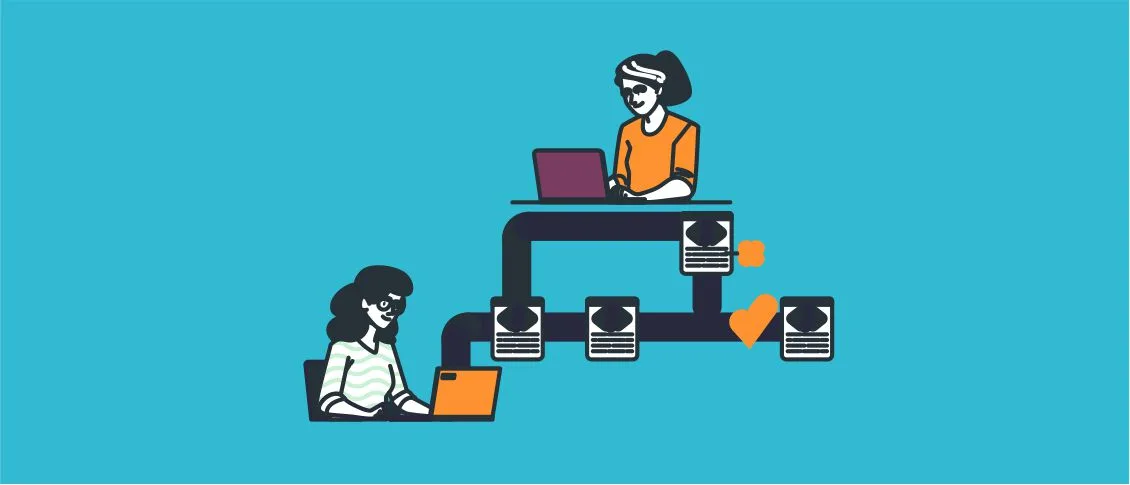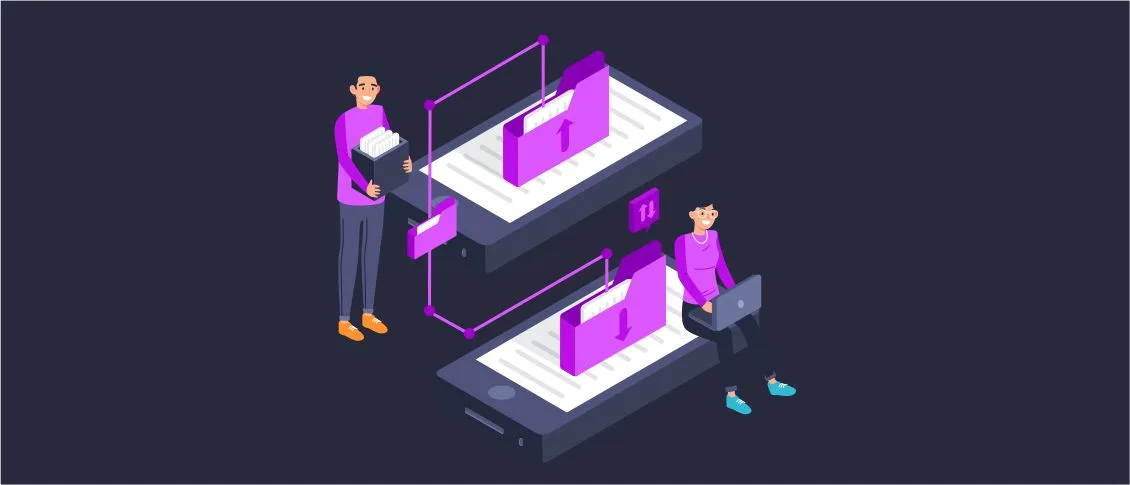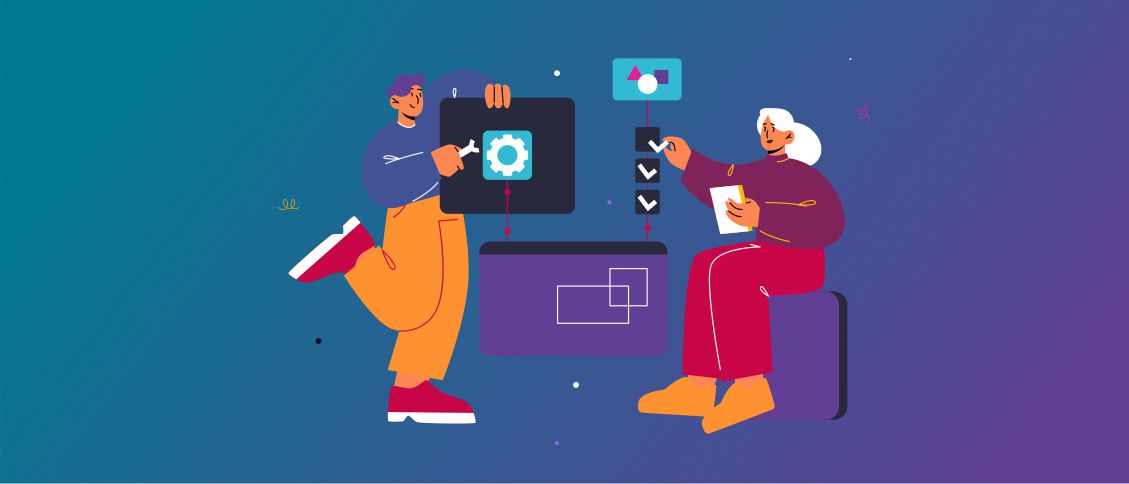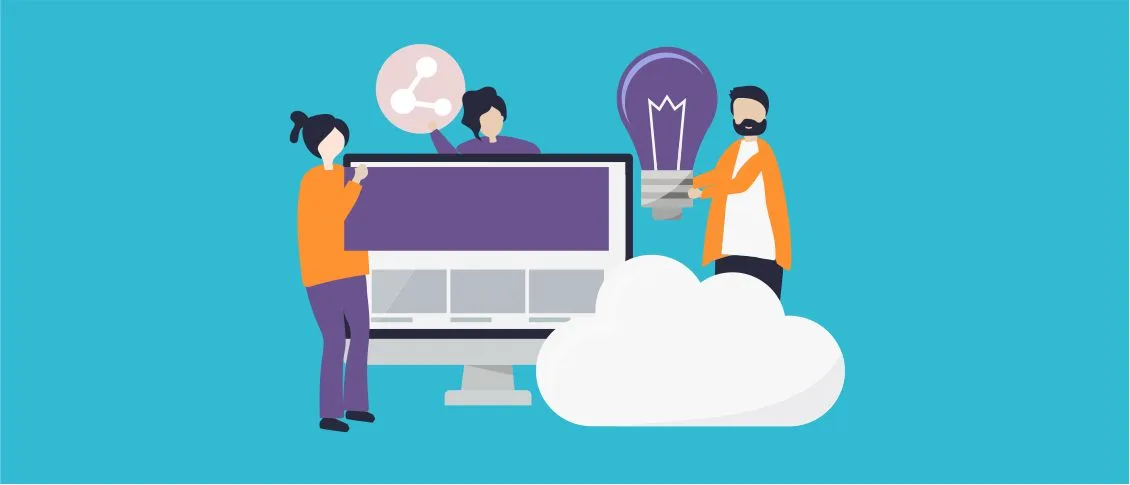- Overview
- WPF vs WinForms: A Brief Overview
- Overview of WPF (Windows Presentation Foundation)
- Overview of WinForms (Windows Forms)
- Windows Forms vs WPF: Fundamental Differences
- WPF vs Windows Forms
- Pros and Cons of Using WPF or WinForms
- WPF (Windows Presentation Foundation)
- Cons of Using WPF:
- WinForms (Windows Forms)
- WinForms vs WPF vs UWP
Overview
In this article we will compare WinForms and WPF. They serve the same purpose, but there are many differences between them. WPF and WinForms are Microsoft platforms that have contributed greatly to the development of Windows and desktop applications. Many companies have chosen WPF as their preferred platform for developing user interfaces on Windows and web projects because it has been a great upgrade over WinForms. Let’s understand the most significant differences between WinForms and WPF.
One of the main differences between Windows Forms and WPF is the fact that while WinForms is simply a layer on top of standard Windows controls (such as TextBox), WPF is built from the ground up and does not rely on standard Windows controls in almost all situations.
WPF vs WinForms: A Brief Overview
Both WPF and WinForms have their own strengths and ideal use cases. WPF is the go-to choice for new applications needing rich UI and modern design, while WinForms remains a reliable option for quick development and maintaining existing applications. The choice between the two largely depends on the specific requirements of the application and the development team’s familiarity with the technologies.
Overview of WPF (Windows Presentation Foundation)
Windows Presentation Foundation (WPF) is a graphical subsystem by Microsoft for rendering user interfaces in Windows-based applications. It was initially released as part of the .NET Framework 3.0 in 2006.
Key Features
- Rich UI Capabilities: Supports advanced graphical features such as 2D/3D graphics, animations, and styles/templates.
- Declarative UI: Uses XAML (Extensible Application Markup Language) to define UI elements, which allows for a clear separation of UI design and code logic.
- Data Binding: Robust data binding capabilities allow for the synchronization of UI elements with data sources.
- Resolution Independence: Ensures that the UI looks sharp and consistent regardless of screen resolution and DPI settings.
- MVVM Pattern: Encourages the Model-View-ViewModel (MVVM) design pattern, which facilitates clean separation between UI and business logic.
- Customizability: Provides extensive customization options for controls, making it easier to create unique and modern user interfaces.
- Integration with Other Technologies: Can integrate with Direct3D for advanced graphics and supports multimedia, documents, and printing.
Overview of WinForms (Windows Forms)
Windows Forms (WinForms) is a graphical user interface API included as a part of Microsoft’s .NET Framework. It has been available since the inception of the .NET Framework in 2002.
Key Features
- Rapid Development: Known for its ease of use and rapid application development (RAD) capabilities.
- Event-Driven Programming: Based on an event-driven model which makes it straightforward to handle user inputs and other events.
- Mature and Stable: A well-established technology with a vast number of resources, libraries, and community support.
- Integration: Easily integrates with legacy Windows applications and other .NET components.
- Third-Party Controls: A large ecosystem of third-party controls and tools are available to extend its functionality.
Windows Forms vs WPF: Fundamental Differences
The fundamental difference between WPF and Windows Forms lies in the underlying technology. WPF uses DirectX for rendering, while WinForms uses the Windows API. This means that WPF can take advantage of the hardware acceleration provided by DirectX, resulting in a more visually appealing and responsive UI. WinForms, on the other hand, is limited by the capabilities of the Windows API.
The advantages of WPF over WinForms include its more modern approach to user interface layout based on XAML, while WinForms uses a more traditional approach based on forms and controls. This means that WPF provides more flexibility and control over the layout and appearance of the UI, while WinForms is easier to use for basic UI design.
The next equally important difference between WPF and Windows Forms is the support for multimedia content. WPF has built-in support for multimedia content such as audio, video and animation, while WinForms requires additional libraries or plugins to support multimedia content. This makes WPF the best choice for applications that require multimedia content, such as video players or interactive presentations.
WPF vs Windows Forms
WPF and WinForms serve different purposes and are suitable for different types of applications. WPF is ideal for applications that require rich, customizable user interfaces with advanced graphics and modern design patterns. WinForms, on the other hand, is suitable for simple and fast development of traditional desktop applications, especially when it comes to legacy systems or simpler user interface requirements. Understanding the fundamental differences between these technologies helps you make an informed decision about which one to use for a particular project.
WPF versus WinForms
| Point | WPF | WinForms |
| Technology Foundation | Built on DirectX, which provides better support for hardware acceleration and advanced graphics rendering. | Built on GDI+ (Graphics Device Interface), which is less performant for rendering complex graphics. |
| UI Design Approach | Uses XAML (Extensible Application Markup Language) to design the UI. This allows for a declarative approach, enabling the separation of UI design from the code logic. | UI is designed using a visual designer within Visual Studio, with code-behind for handling UI logic. This is more of an imperative approach. |
| Data Binding | Offers powerful data binding capabilities, supporting binding directly to properties, collections, and commands with various binding modes (OneWay, TwoWay, OneTime, OneWayToSource). | Data binding is more limited and less flexible compared to WPF. Typically used for simple binding scenarios. |
| Customizability and Styling | Highly customizable through styles, templates, and resources. Allows for extensive control over the appearance and behavior of UI elements. | Limited customization options. Custom styling usually requires creating custom controls or extensive manual coding. |
| Layout Management | Uses a flexible layout system with panels like Grid, StackPanel, WrapPanel, and DockPanel. Supports dynamic resizing and reordering of elements. | Uses a more rigid layout system with controls positioned using fixed coordinates. Layout changes often require manual adjustments. |
| Animation and Graphics | Supports advanced animations, transformations, and 3D graphics natively. Provides built-in support for storyboard animations and visual effects. | Limited support for animations and graphics. Complex animations and effects usually require third-party libraries or extensive custom code. |
| Resolution and DPI Independence | Resolution independent, meaning it scales well on different screen resolutions and DPI settings. This ensures consistent appearance across devices. | Resolution dependent, which can lead to issues on high-DPI displays where UI elements may appear blurry or improperly scaled. |
| Event Handling | Event handling is more flexible with routed events, which can traverse up or down the visual tree. Supports commanding, which is a higher-level abstraction for handling actions. | Traditional .NET event model. Events are handled in a more straightforward manner without the concept of routed events. |
| Integration with Modern Development Practice | Encourages the use of the MVVM (Model-View-ViewModel) pattern, which promotes a clean separation of UI and business logic. | Typically uses code-behind for event handling and logic, which can lead to tightly coupled code. |
| Performance Considerations | Generally better for applications with heavy graphical content due to DirectX hardware acceleration. | May be more performant for simple UIs with minimal graphics but can struggle with more complex, graphics-intensive applications. |
Pros and Cons of Using WPF or WinForms
WPF (Windows Presentation Foundation)
Pros of Using WPF:
- Rich Graphics and Animation: WPF supports advanced graphics, animations, and 3D rendering, providing a modern and visually appealing user interface.
- Customizability: Extensive styling and templating options allow for highly customizable controls and user interfaces.
- Declarative UI Design with XAML: XAML enables a clear separation of UI design and business logic, making the code easier to manage and maintain.
- Data Binding: Robust data binding capabilities support complex data-driven applications and facilitate a clean separation between UI and data logic.
- Resolution Independence: WPF applications automatically scale with different screen resolutions and DPI settings, ensuring consistent appearance across devices.
- Support for MVVM Pattern: Encourages the use of the Model-View-ViewModel (MVVM) pattern, which enhances testability and maintainability of the code.
- Hardware Acceleration: Built on DirectX, WPF can leverage hardware acceleration for better performance in graphics-intensive applications.
Cons of Using WPF:
- Learning Curve: The steep learning curve for developers unfamiliar with XAML and the MVVM pattern.
- Performance Overhead: Can have a higher performance overhead compared to WinForms, especially for simple UIs.
- Complexity: More complex to develop and debug due to its extensive features and capabilities.
- Compatibility: Limited backward compatibility with older Windows versions and technologies.
WinForms (Windows Forms)
Pros of Using WinForms:
- Ease of Use: Simpler and more straightforward to use, especially for developers familiar with traditional event-driven programming.
- Rapid Development: Enables rapid application development (RAD) with a drag-and-drop interface in Visual Studio.
- Mature and Stable: A well-established technology with extensive documentation, libraries, and community support.
- Performance for Simple UIs: Generally performs well for applications with simple user interfaces and minimal graphics.
- Legacy Support: Excellent for maintaining and updating legacy applications built with WinForms.
- Integration with .NET: Easily integrates with other .NET components and libraries, making it versatile for various business applications.
Cons of Using WinForms:
- Limited Customizability: Less flexibility in customizing controls and UI compared to WPF.
- Graphical Limitations: Limited support for advanced graphics, animations, and 3D rendering.
- Manual Layout Management: Less sophisticated layout management, often requiring manual adjustments for positioning and resizing controls.
- Resolution Dependence: Not resolution-independent, which can lead to scaling issues on high-DPI displays.
- Outdated Technology: Considered outdated compared to WPF, with fewer modern features and capabilities.
WinForms vs WPF vs UWP
Choosing between WPF and WinForms depends on the specific needs of the project:
- Choose WPF if you need a modern, visually rich, and highly customizable UI with advanced graphics, and you are comfortable with a steeper learning curve and a more complex development process. WPF is also the better choice for new applications that need to leverage modern development practices like MVVM.
- Choose WinForms if you need to quickly develop a traditional desktop application with a simple UI, especially if you are working with legacy systems or maintaining existing Windows Forms applications. It is also suitable for scenarios where rapid development and ease of use are more critical than advanced graphical capabilities.