- Overview
- Where and How to Start?
- Environments for a Successful Version Upgrade
- Tools for a Successful Version Upgrade
- Migrating from the WinForms to .NET 6
- STEP 1: Analyze Dependencies
- STEP 2: Make your request for Migration
- STEP 3: Project File Migration
- Example of a Basic WinForms Program:
- STEP 4: Fix Code & Deploy
- STEP 5: In the end, run & test your application on .NET 6
- How to use try-convert to get these updates of .NET Framework to .NET Core Migration
- Why Should I Upgrade To .NET 6 Or The Latest Version?
- Useful Links
- WinForms To .NET 6 Migration Checklist
Overview
Migrate WinForms to .NET 6 to ensure optimal performance of your applications. To do this, users need to understand the current environment requirements and how to convert Winforms to .net core successfully. An upgrade to .NET 6 requires Visual Studio 2022, .NET 6 SDK, and system compatibility with third-party libraries. Tools like the .NET Upgrade Assistant and code analyzers can streamline the migration process and identify and resolve potential issues quickly to provide better coding workspace and fast transfers.
Where and How to Start?
To migrate Winforms to .NET 6, users are required to set the environment and utilize various essential tools. There are several environments as well as tools for migrating Winforms to .Net 6.
Environments for a Successful Version Upgrade
The different environments for a successful migration include the following:
- Development Environment
This Windows-based environment for development has enough resources, such as RAM and space for the application on the disk for the proper functioning of .NET developments and toolsets. - Operating System Environment
It is essential to verify whether the operating system used on the development machine is compatible. Since .NET 6 can work on all Windows, macOS, and Linux systems, the ideal operating system can can depend on your team’s preferences. - Integrated Development Environment (IDE)
Set out Visual Studio 2022, one of the latest versions of Microsoft’s integrated development environment. It is replete with various rich features for .NET 6 development.
Tools for a Successful Version Upgrade
Some of the tools for effective version upgrade include the following:
- Visual Studio 2022
This is one of the most important IDE in .NET development. It offers a wide range of features that aid the upgrade process with migration assistance and .NET development tools being tailored to .NET 6. - .NET Upgrade Assistant
This tool acts as a reference and an automated engine for moving projects to .NET 6. It accesses the compatibility of the prevailing processes and comes along with the modifications intended to convert winforms to .net core. - NuGet Package Manager
The NuGet Package Manager inside Visual Studio allows users to embrace dependencies and maintain the necessary packages that are compatible with .NET 6.
Migrating from the WinForms to .NET 6
The following steps are involved in migrating from WinForms user interface platform to .NET:
STEP 1: Analyze Dependencies
What to Do:
- Determine every other module your WinForms application depends on. This ranges from third-party libraries, which can be controlled, all the way to any other external components.
- Check if these dependencies are compatible, both in version and in license. Doing so will make it easier to convert winforms to .net core without glitches.
How to Do:
- Refresh your project’s references and NuGet packages.
- Visit the documentation for the same for necessary cross-compatibility checks with .NET 6.
Expected Result:
A list of items that need attention or replacement is in subsequence.

STEP 2: Make your request for Migration
What to Do:
- Rename your existing WinForms project.
- Create a new .NET 6 project (e. g. WinForms . NET Dec 6) to work alongside your ongoing project.
How to Do:
- To debug, use Visual Studio or the .NET CLI in order to generate new WinForms targeting .NET 6.
- The projects shall be handled within the structure of the solution.
Expected Result:
Two projects in your solution: the old WinForms version, and the new .NET 6 project.

STEP 3: Project File Migration
What to Do:
- Replace the project file with the (.csproj) of the WinForms project to be run under .NET 6.
Before (.NET Framework):
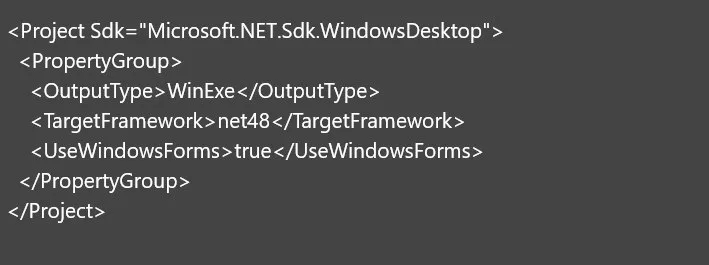
After .NET 6:
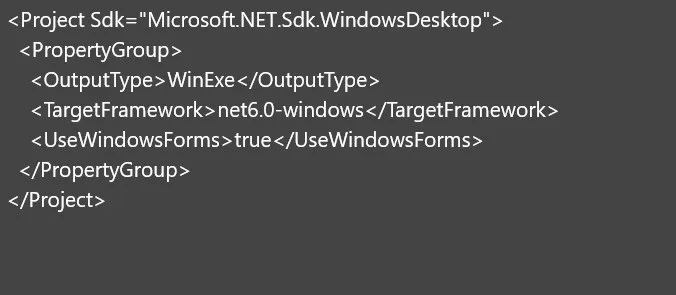
How to Do:
- Open the .csproj file.
- Change the <TargetFramework>net48 directive to <TargetFramework>net6. 0</TargetFramework>.
Expected Result:
This is the new version of your project file. Use .NET 6 as the target framework.

Example of a Basic WinForms Program:
Before (.NET Framework):
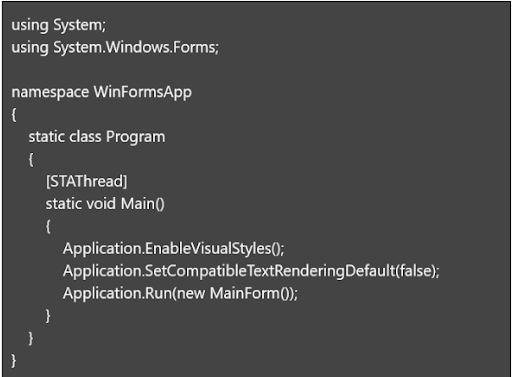
After .NET 6:
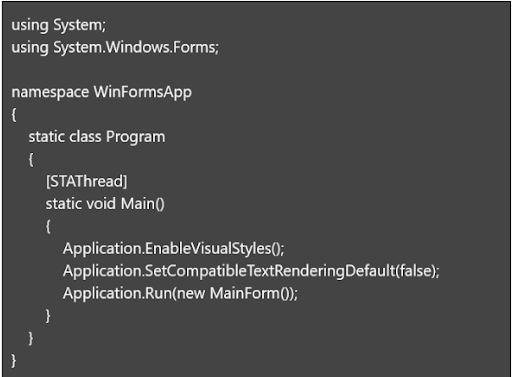
Most of the code remains the same, but ensure that the third-party libraries and custom code are compatible with .NET 6.
STEP 4: Fix Code & Deploy
What to Do:
- Fix any compiler errors or warnings.
- Replace the WinForm-related code with those of .NET 6 equivalents (e.g. replace obsolete APIs).
How to Do:
- Evaluate and fix compiler code issues.
- Replace deprecated methods or errors with modern alternatives.
Expected Result:
A successful build when there are no errors or warning notices.
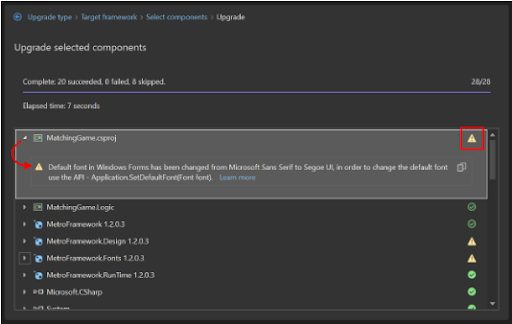
STEP 5: In the end, run & test your application on .NET 6
What to Do:
- Run your migrated application.
- Test its functionality thoroughly.
How to Do:
- Launch your application.
- Make sure that forms, controls, and features respond correctly.
Expected Result:
A good sample WinForm project that is running on .NET 6 technology was non-existent in the past .NET core. Such technologies that are only possible in WinForms may not have any exact features in .NET Core or .NET 6. It may be necessary for you to find alternate options or fix possible problems with some features.
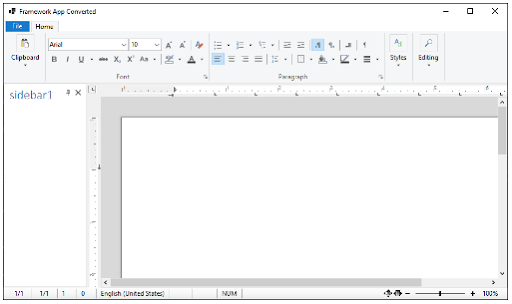
How to use try-convert to get these updates of .NET Framework to .NET Core Migration
The try-convert utility gives an automatic facility to convert .NET to another design choice for the new website using .NET Core. So users can Migrate winforms to .net 6 effectively.
Keep in mind to log your activities, test correctly and get involved in your team projects during the migration day. Hope you can successfully convert winforms to .net core.
Why Should I Upgrade To .NET 6 Or The Latest Version?
Taking effort to convert winforms to .net core come with numerous benefits, including the following:
- Support for the Newer Versions. There is limited support for the older versions of most applications, the .Net is no exception. Using an unsupported version can leave your applications open to possible security issues and compatibility conflicts.
- New Features and APIs. The latest NET version proposes new features, performance boosts and APIs. Upgrading enables you to work with these options, thereby improving the experience of application development and making it possible for you to build more advanced and efficient programs.
- Improved Performance. .NET 6 or later versions are frequently endowed with performance improvements. These advancements can result in less time spent on execution, less memory utilization, and increased scalability for your applications.
- Security Enhancements. It is very important to stay updated with the most recent .NET version. Doing so gives you the full benefit of the security patches and fixes. New security issues will pose a threat, and the latest upgrades will keep your apps safe from possible attacks.
- Compatibility with New Operating Systems. With the evolution of operating systems .NET versions are updated accordingly. Upgrade your application so that it can run steadfastly on the new OS releases.
- Ecosystem and Community Support. The .NET community builds the ecosystem by continuously developing libraries, tools, and extensions. With this recent .NET version, the list of discussions is not limited to these community-driven resources.
These are the prominent benefits that the latest .NET version will provide. So upgrade now and make your system more efficient and productive.
Useful Links
Switching from WinForms to .NET 6 is a smart decision to make your apps more modern, use newly introduced features, and maintain today’s speed more effectively. The given instructions and recommended tools and resources can help you to effectively migrate WinForms to .NET 6. Here are some of the useful links for you:
- Official Microsoft .NET Documentation
- Visual Studio 2022 Download
- Download .NET 6 SDK
- Migration Guide from WinForms to .NET 6
- GitHub – .NET Repositoryяя
WinForms To .NET 6 Migration Checklist
- Assess your Winforms project sample with Visual Studio Upgrade Assistant.
- Install Visual Studio 2022 and .NET 6.
- Update NuGet packages for .NET 6.
- Convert the file in .NET 6 format.
- Update the refactor code for .NET 6.
- Test the migrated application for performance.
This checklist will be useful in the process of migration and will simplify it as well. With it, you can successfully convert WinForms to .net core without breaking a sweat.










